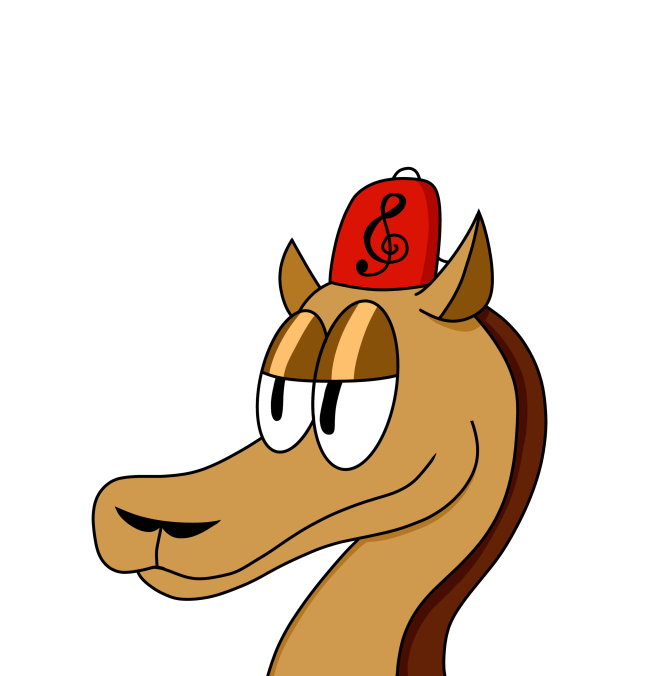Hello fellow Linux Lemmings!
I’ve been tasked with putting together a 20 hour class for “Introduction to Linux” and I’d like to solicit your opinions for topics that should be covered.
The class is targeted for at least minimally technical people - maybe developers, or future developers, but regardless of background they’ve never seen or worked with Linux before.
I plan to do a VERY short overview of installing Linux (to a VM - so they have a “real” environment to learn with) and the GUI but the primary focus will be CLI. Imagine tools and tasks you come across while working on a “real” server (or VM).
A high level overview of the topics I currently have allocated is :
- Super brief history of Linux
- Benefits and use cases of Linux
- General overview of the file system and the purposes of the pre-defined directories (
/dev, /proc, /etc, /home, /bin, etc) - “Everything is a file”
- File extensions don’t matter (windows users : )
- Note on responsibility - you can delete “in use” files. It will do exactly what you tell it with sometimes minimal guardrails.
- Everything from here down is CLI only!
- What is a terminal/CLI and how do we use it?
- How do we navigate the file system using the CLI
- How to list, create, copy, move, delete, and read files/directories
- EDIT: Basic file editing with
nano - How to search for files (
find… maybelocate) - Archives and compression (
tar, gzip, bzip2) - Overview of permissions (read/write/execute, owner, group,
chmod,chown) - Brief overview of different shells (
bash, zsh, etc) - How to get help on the CLI (
man, info, --help) - Tab completion,
history - Shortcuts / control codes (
ctrl+c, ctrl+d, ctrl+a, ctrl+e, and coverage ofctrl+zlater) grep- Checking processes (
top, ps, kill) - Signals (
sigterm, sigkill, etc - related to kill above) - Backgrounding and multitasking (
ctrl+z, fg, bg, jobs, nohup, &) - Linking (
ln) STDIN, STDERR, STDOUTand redirection- Redirection (
>, >>, <) - Command pipes (
|) - How to access a remote machine via SSH with UN/PW
- How to access a remote machine via SSH with key auth (think cloud VMs like EC2)
- Administrative commands and tasks (
su,sudo, how it works, when to use it) - Add users and groups
- How to change your
passwd(maybe how to change your default shell too) - Restart, shutdown, halt
- How to install/remove software (package managers, packages, pre-compiled binaries, maybe compilation with
makeif time allows) - Configuring your profile for customizing your environment
- ENV variables and
aliases - Network information (
ifconfig) and tools (curl, wget, netcat, etc)
Everything from here down is “extra” if time allows (AKA - ensuring I don’t run out of material :)
- Encryption (
gpg- symmetric and asymmetric) - Backups (
rsync, maybedd) screen/tmux- How to setup key based logins/auth
- EDIT: More advanced CLI text editing with
vim sysreqcommandssrm/shred- Shell scripting basics
initvssystemd, how to start/stop/status services.- Maybe how to create a simple service
- Run levels
sed,awkbasics- File system types, file system checking, formatting… I hesitate to get into partitioning but it’s always an option if I need it.
- Alternatives to well known win/mac utilities and how to find them. EG: GIMP to replace Photoshop.
What do you think?
Did I miss anything that you deem super important?
Anything that I should definitely keep in the “only if I run out of material” category?
O, and if you have any good ideas for practical exercises I’d love to hear those too. I want to keep them <15min but things like “create a new directory, cd into it, touch a file, list the contents of / and write the output into the file you just created” are perfect.
Thanks!
Personally, I’d enjoy if the class had an aside about how the display graphics are used to render graphics in something like Groff vs. a desktop environment like GNOME or KDE.
Also, emphasize that your students could choose vim/neovim or emacs to edit text rather than nano.
I would consider teaching them about a CLI shell, like Fish or ZSH (through oh my zsh), whilst they’re not usually going to have the luxury of a nice shell on a remote server but they will if they’re on a desktop. A good shell makes the CLI soooooo much easier, and faster, to use. Work smarter not harder, install a shell other than bash.
I would also HIGHLY consider teaching them about desktop app software development on Linux, there’s a surprising number of developers who don’t know about the different ways you can distribute software on Linux:
- Native system packages
- Snap packages
- Flatpaks
Teaching them about this is definitely a must imho, there are so many OSS projects out there that insist on distributing their software via native system packages (without supporting most distros). They’re also likely to run into it even if they’re just in IT, the server market uses Snaps quite a bit.
Looks awesome! I’d put a big emphasis on piping/IO redirection (maybe move it further up the curriculum?). I find this video, when Kernighan explains some basics, just amazing: https://youtu.be/tc4ROCJYbm0?si=3l48F_Ci9FYDkNEi
I’d also maybe move shell script basics up a bit — like the really basic stuff. I think it really hammers home the point that the command line and a script are doing the same thing — telling the computer what to do!
+1 for the FOSS philosophy and why that’s important when it comes to privacy (ie closed source crypto implementation back doors etc) + full system control, lack of spyware etc. KVM for the VM demo - keep it Linux, right? Introduce the concept of how almost everything in Linux is a file and can be read from / written to. This is important when understanding pipes. Show pipelines - logical && ie cat x | grep y | grep z. Logical || ie grep -E ‘x|y|z’ Useful commands like top and ps. Explain selinux and why it’s a good idea.
For the love of God make them all practice using tab completion in shells, and show them nice shells that do completion for command options. I spend a significant amount of time dictating commands that could be completed by the shell 😅
This looks like an amazing class! I would absolutely take it, it looks awesome to me.
How to access a system overview (installed hardware, memory, drivers, etc.) It doesn’t have to be super detailed or interactive; I’m thinking of the System Information report available on Macs.