HeliBoard keyboard is an improved fork of the now-unmaintained OpenBoard keyboard. It does not require internet permission, allowing it to be used 100% offline.
Features
-
Add dictionaries for suggestions and spell check
- Build your own, or access them here, or in the experimental section (quality may vary)
- Additional dictionaries for emojis or scientific symbols can be used to provide suggestions (similar to “emoji search”)
- Note that for Korean layouts, suggestions only work using this dictionary; the tools in the dictionary repository cannot create working dictionaries
-
Customize keyboard themes (style, colors, and background image)
- Can follow the system’s day/night setting on Android 10+ (and on some versions of Android 9)
- Can follow dynamic colors for Android 12+
-
Customize keyboard layouts (only available when disabling system languages)
-
Multilingual typing
-
Glide typing (only with closed-source library ☹️)
- Library not included in the app, as there is no compatible open-source library available
- Can be extracted from GApps packages (“swypelibs”), or downloaded here
-
Clipboard history
-
One-handed mode
-
Split keyboard (only available if the screen is large enough)
-
Number pad
-
Backup and restore your learned word/history data
Hidden Functionality
Features that may go unnoticed, and further potentially useful information
- Long-pressing the Clipboard Key (the optional one in the suggestion strip) pastes system clipboard contents.
- Long-pressing keys in the suggestion strip toolbar pins them to the suggestion strip.
- Long-press the Comma-key to access Clipboard View, Emoji View, One-handed Mode, Settings, or Switch Language:
- Emoji View and Language Switch will disappear if you have the corresponding key enabled;
- For some layouts, it’s not the Comma-key, but the key at the same position (e.g. it’s q for Dvorak layout).
- When incognito mode is enabled, no words will be learned, and no emojis will be added to recents.
- Sliding key input: Swipe from shift or symbol key to another key. This will enter a single uppercase key or symbol and return to the previous keyboard.
- Hold shift or symbol key, press one or more keys, and then release shift or symbol key to return to the previous keyboard.
- Long-press a suggestion in the suggestion strip to show more suggestions, and a delete button to remove this suggestion.
- Swipe up from a suggestion to open more suggestions, and release on the suggestion to select it.
- Long-press an entry in the clipboard history to pin it (keep it in clipboard until you unpin).
- Swipe left in clipboard view to remove an entry (except when it’s pinned)
- Select text and press shift to switch between uppercase, lowercase, and capitalize words
- You can add dictionaries by opening the file
- This only works with content-uris and not with file-uris, meaning that it may not work with some file explorers.
- Debug mode / debug APK
- Long-press a suggestion in the suggestion strip twice to show the source dictionary.
- When using debug APK, you can find Debug Settings within the Advanced Preferences, though the usefulness is limited except for dumping dictionaries into the log.
- For a release APK, you need to tap the version in About several times, then you can find debug settings in Advanced Preferences.
- When enabling Show suggestion infos, suggestions will have some tiny numbers on top showing some internal score and source dictionary.
- In the event of an application crash, you will be prompted whether you want the crash logs when you open the Settings.
- When using multilingual typing, the space bar will show a confidence value used for determining the currently used language.
- For users doing manual backups with root access: Starting at Android 7, some files and the main shared preferences file are not in the default location because the app is using device-protected storage. This is necessary so the settings and layout files can be read before the device is unlocked, e.g., at boot. The files are usually located in /data/user_de/0/<package_id>/, though the location may depend on the device and Android version.
Planned features and improvements:
- Customizable functional key layout
- Will likely result in having the same functional key layout for alphabet and symbols layouts
- Support for alt, ctrl, meta and fn (#479)
- Less complicated addition of new keyboard languages (e.g. #519)
- Additional and customizable key swipe functionality
- Some functionality will not be possible when using glide typing
- Ability to enter all emojis independent of Android version (optional, #297)
- (limited) support for customizing all internally used colors
- Add and enable emoji dictionaries by default (if available for language)
- Clearer / more intuitive arrangement of settings
- Maybe hide some less used settings by default (similar to color customization)
- Customizable currency keys
- Customizable clipboard toolbar keys (#513, #403)
- Ability to export/import (share) custom colors
- Make use of the .com key in URL fields (currently only available for tablets)
- With language-dependent TLDs
- Internal cleanup (a lot of over-complicated and convoluted code)
- (optionally?) move toolbar key pinning to a setting, so long press actions on unpinned toolbar keys are available
- Bug fixes
What will not be added:
- Material 3 (not worth adding 1.5 MB to app size)
- Dictionaries for more languages (you can still download them)
- Anything that requires additional permissions


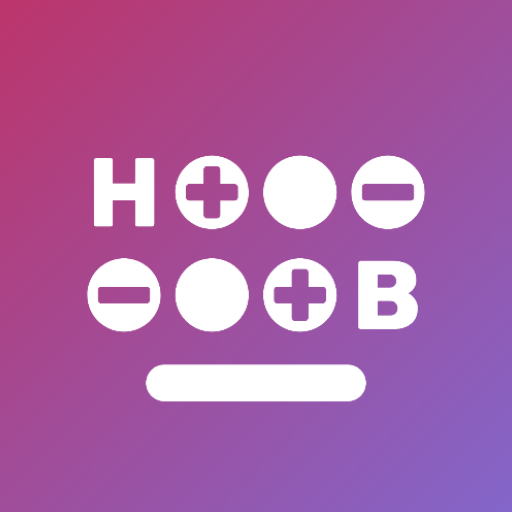
It doesn’t even declare any network access permissions (and according to the README’s policy, it won’t in the future), so it couldn’t even be a keylogger.
Despite widespread misinformation, that isn’t actually true. You DO NOT need to declare the Internet permission in an Android app. Google removed the requirement about 10 years ago when they realized pretty much every single app used the Internet permission. You only need it now if you are using sockets
Do you have any sources or docs on that? Sounds pretty backwards but also new to me. I pretty recently tried to download images (using Glide) without any special permissions and it failed since the app was missing the
android.permission.INTERNETdeclaration (just like HeliBoard)I don’t have a reputable source (only stack overflow) because Google’s docs are misleading. They say you need INTERNET and ACCESS_NETWORK_STATE permissions but it simply isn’t true. I wonder if they regret the decision but can’t change it now because it could break older apps?
Could it log to some type of storage and a different app with network permissions upload it? I’m not an Android dev, just thinking aloud.
I mean… You could be paranoid about any app doing that
Not any app has direct access to every key that you type like the keyboard app does. It has all access to literally every PII you enter in using it. If any app needs additional scrutiny it would be the keyboard.
deleted by creator